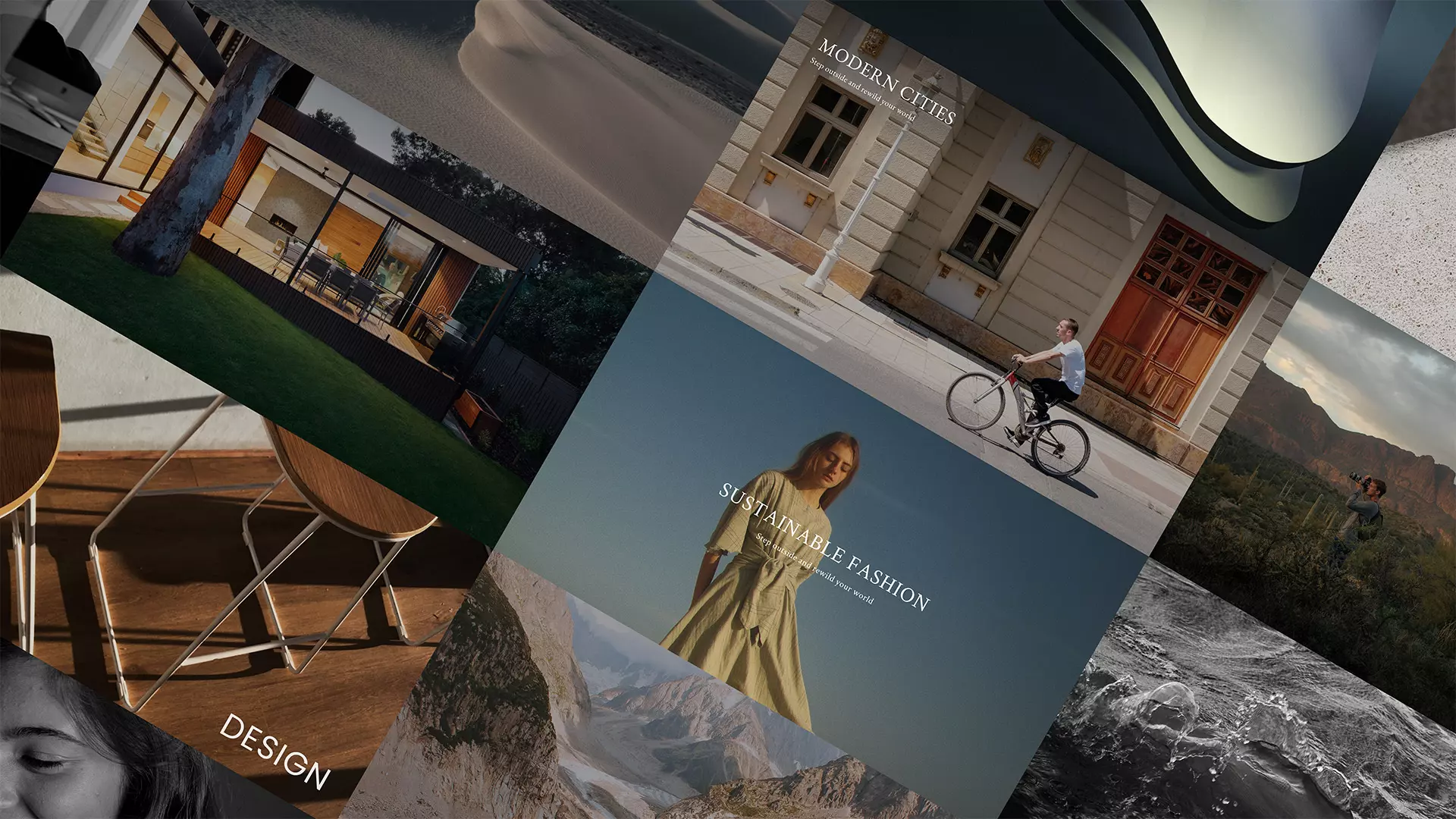
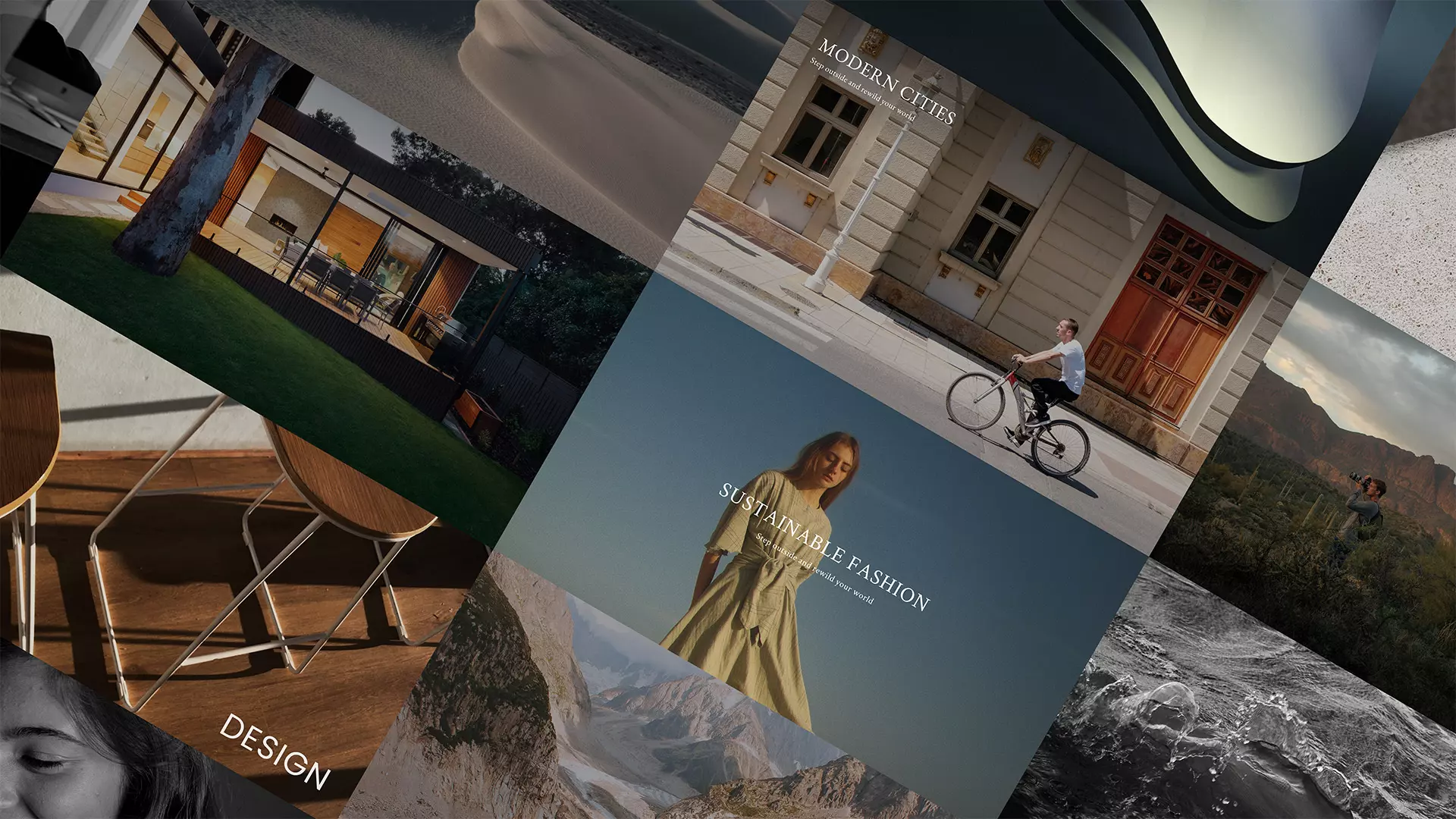
You can change the background of your presentation in the „Story Settings” section. By default, the background of your presentation is white.
You can change the background in each section separately. Read more about setting the background color in the individual sections here.
You can set the background color of your presentation in two ways:
You can also select color samples in the „Story Background” section. Read more about color swatches here.