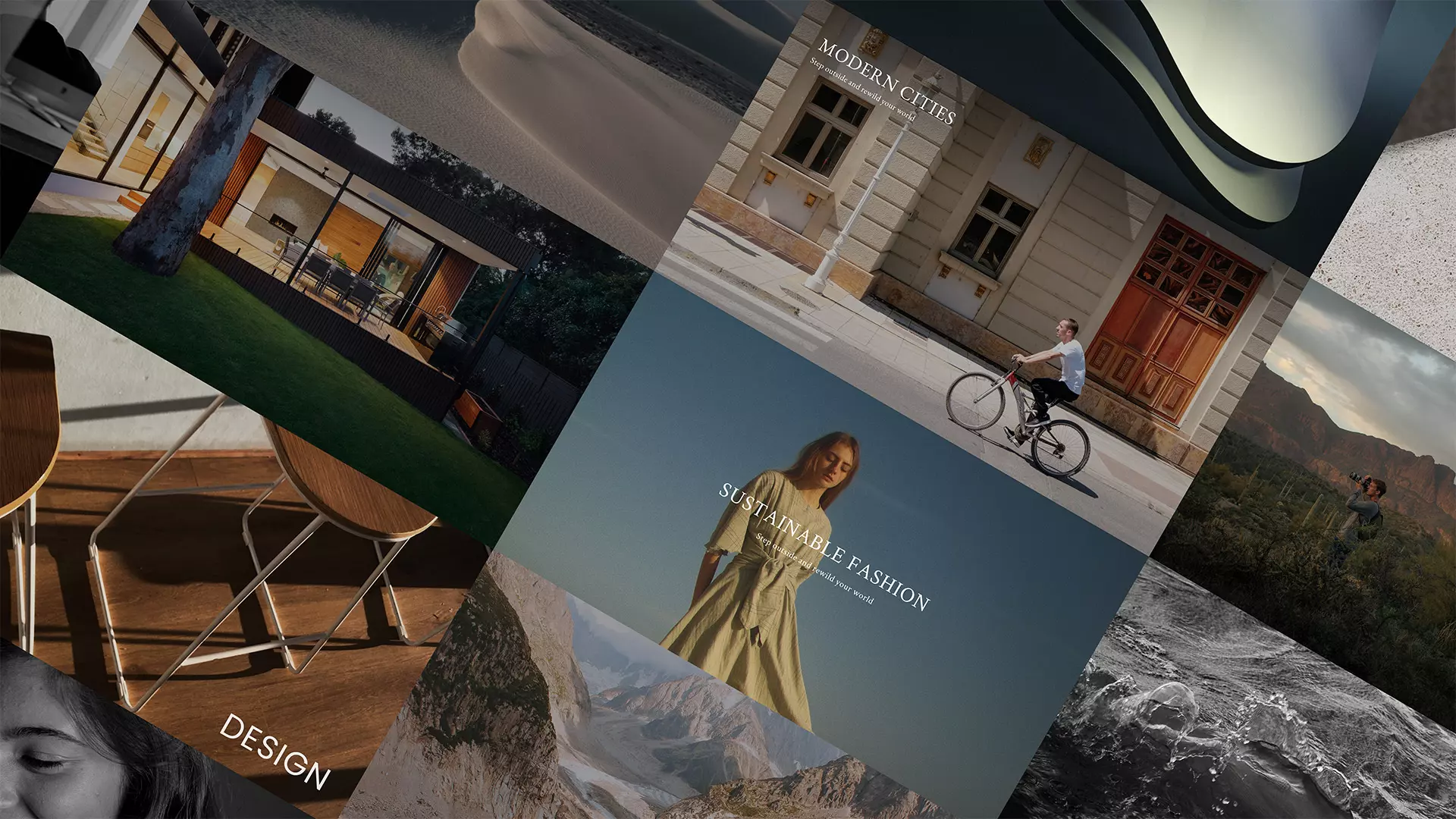
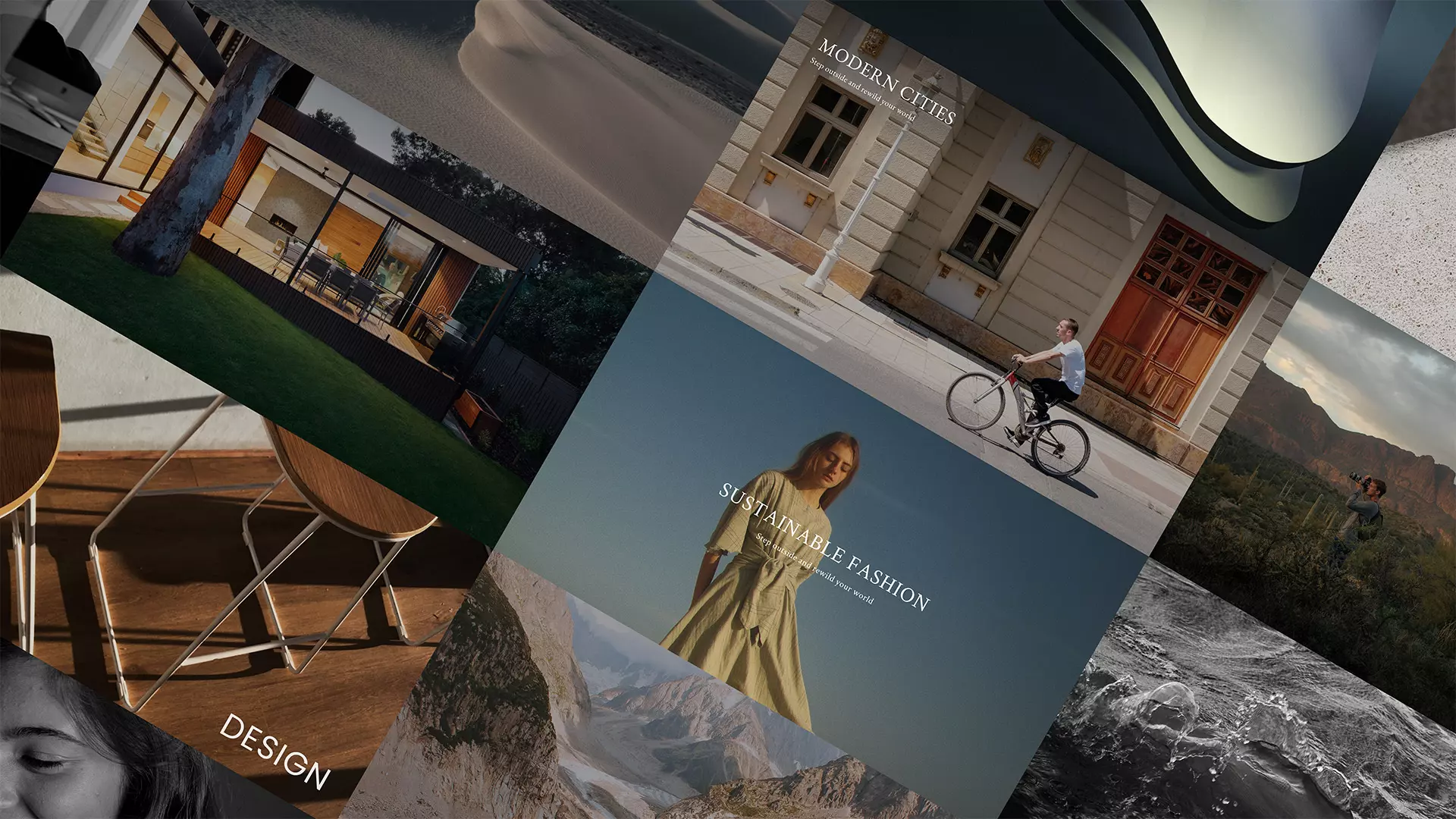
When you hover the cursor over the presentation cover in the „Drafts” column, the „pencil” icon will appear. When clicked, it will take you to edit the presentation in the Editor. Read more about how the Editor works here.
Each presentation tile in the Dashboard contains:
In addition, the title of the presentation in which you are using the „Collaboration” contains the „person” icon, which, when clicked, displays the collaboration settings for this presentation.