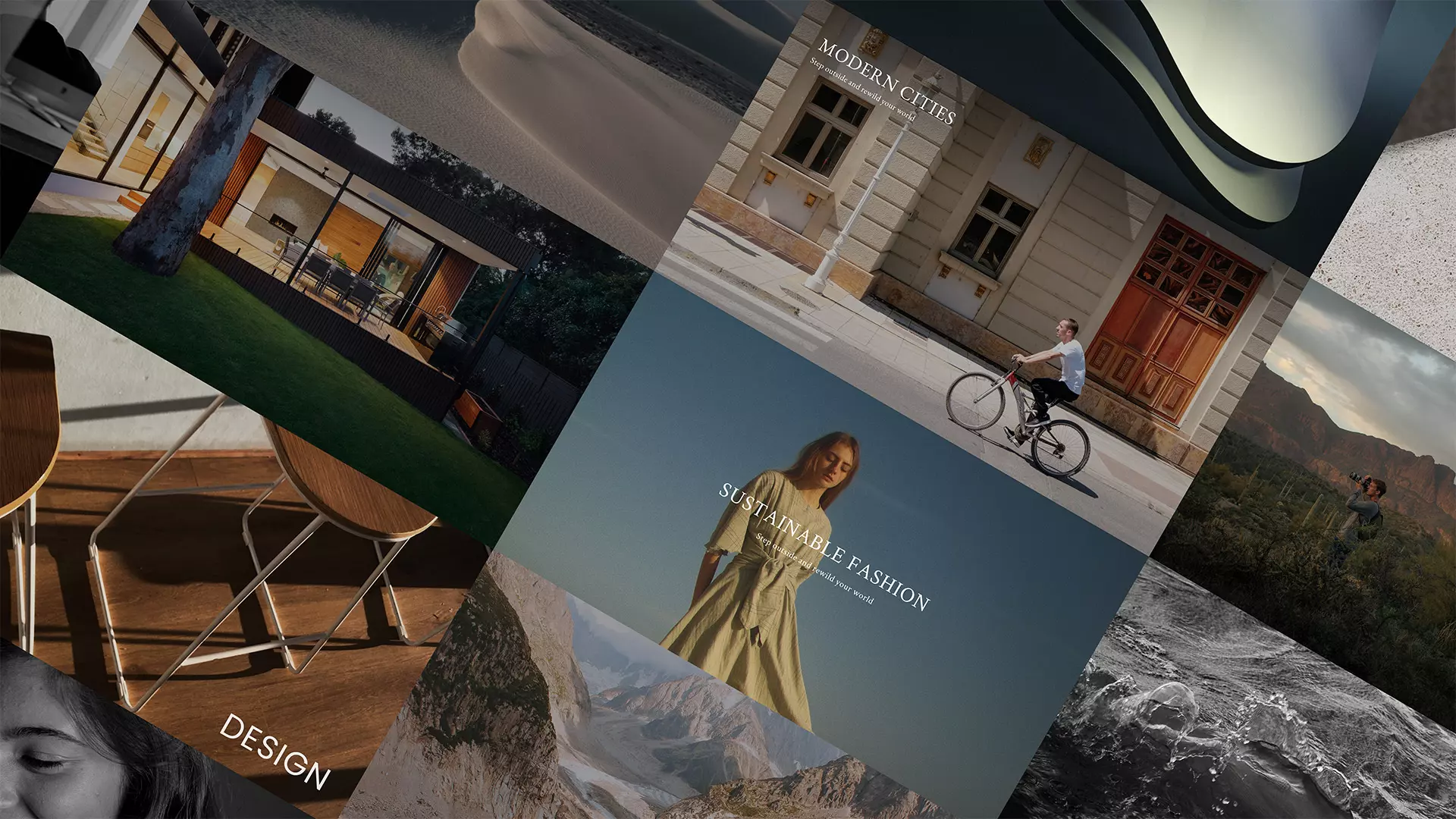
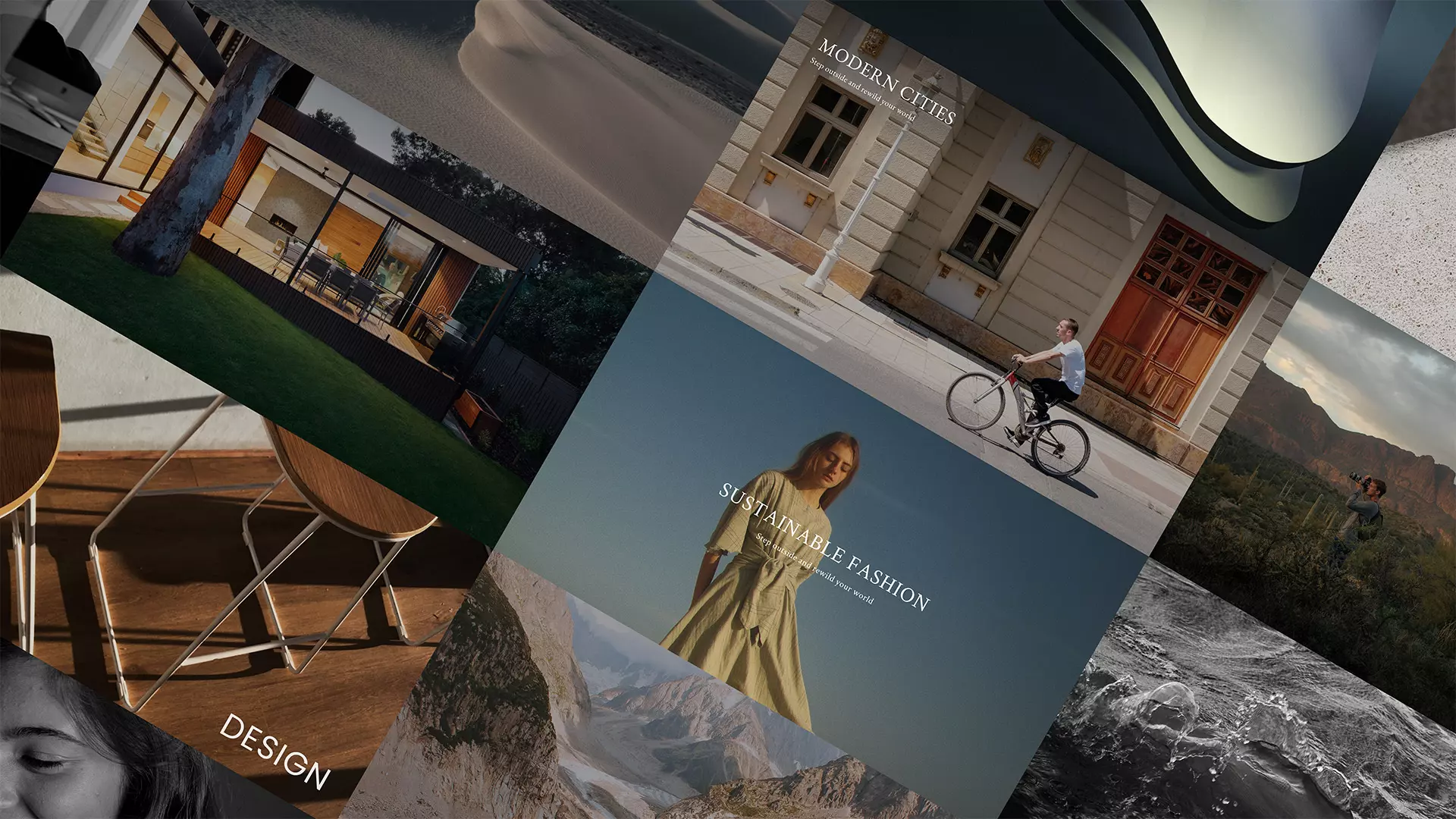
The Dashboard is your control center in Talenote. Here you will find all your presentations. Presentations are divided into two sections:
In the Dashboard, you can:
To create a new presentation, click the rectangle with the „+” sign. A modal will open, where you choose whether to start with a blank presentation or use one of Talenote’s templates. Read more about creating new presentations here.