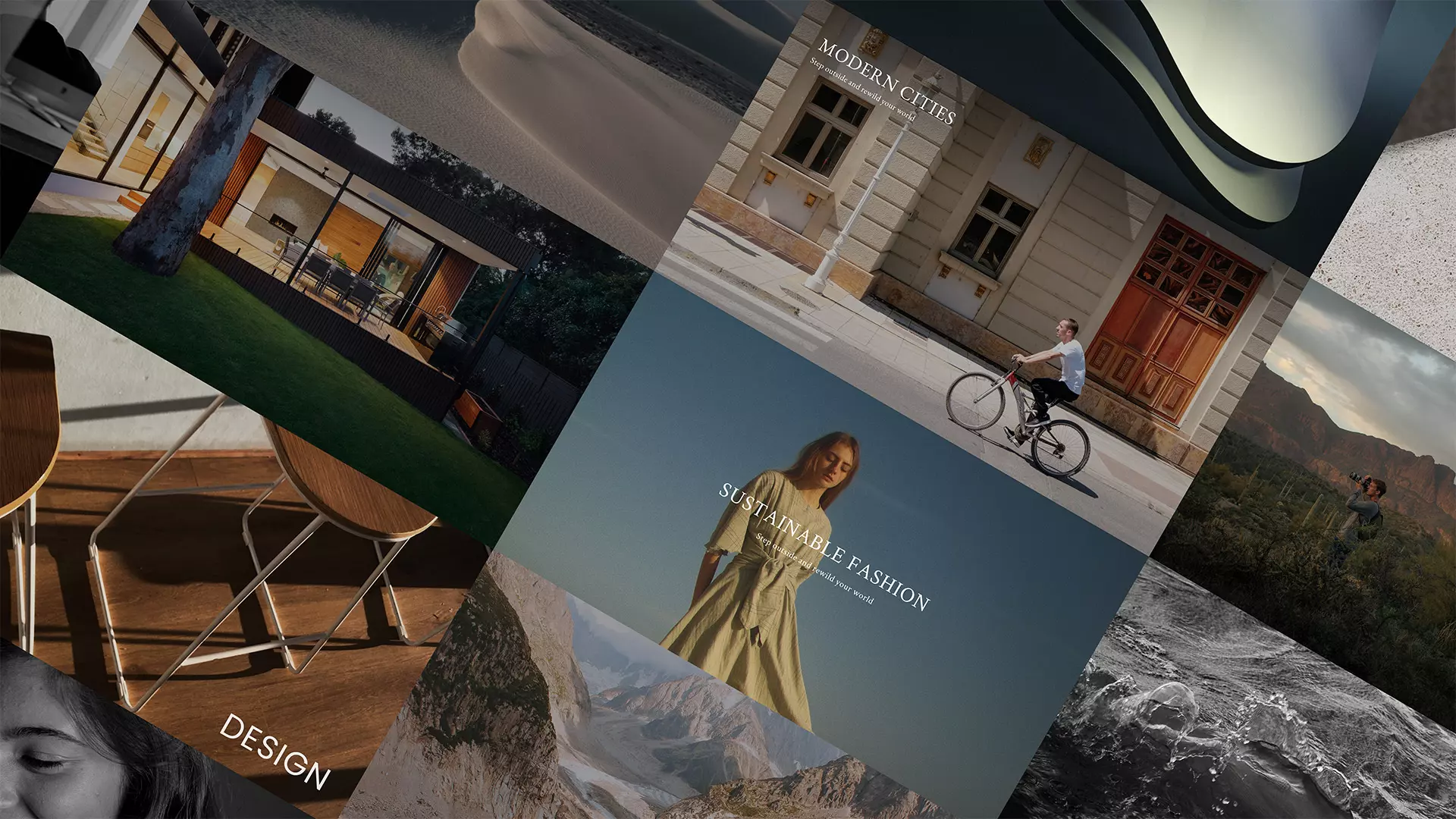
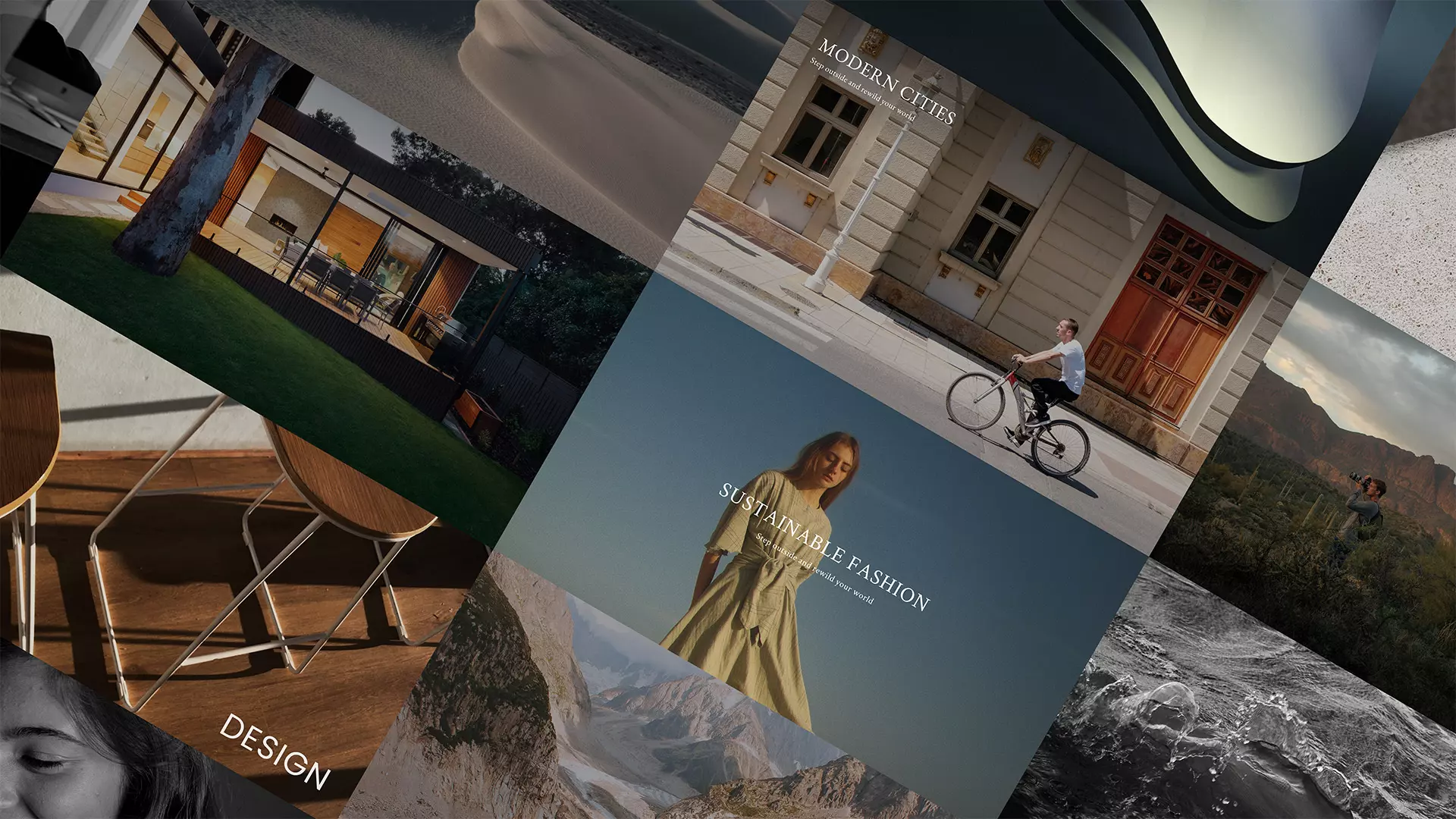
After you hover the cursor over the particular preset, buttons will appear in its upper right corner: „Delete,” „Duplicate,” „Copy,” and „Section Settings.” Clicking the „Copy” button will copy the preset.
Presets can be copied between different presentations.
Detailed description: